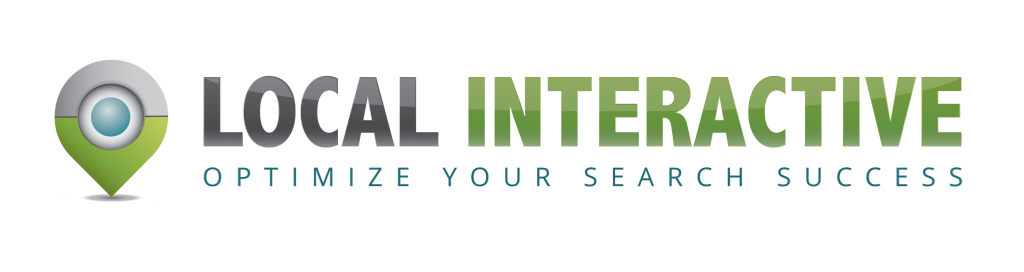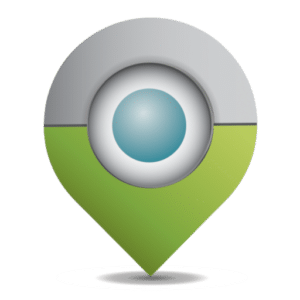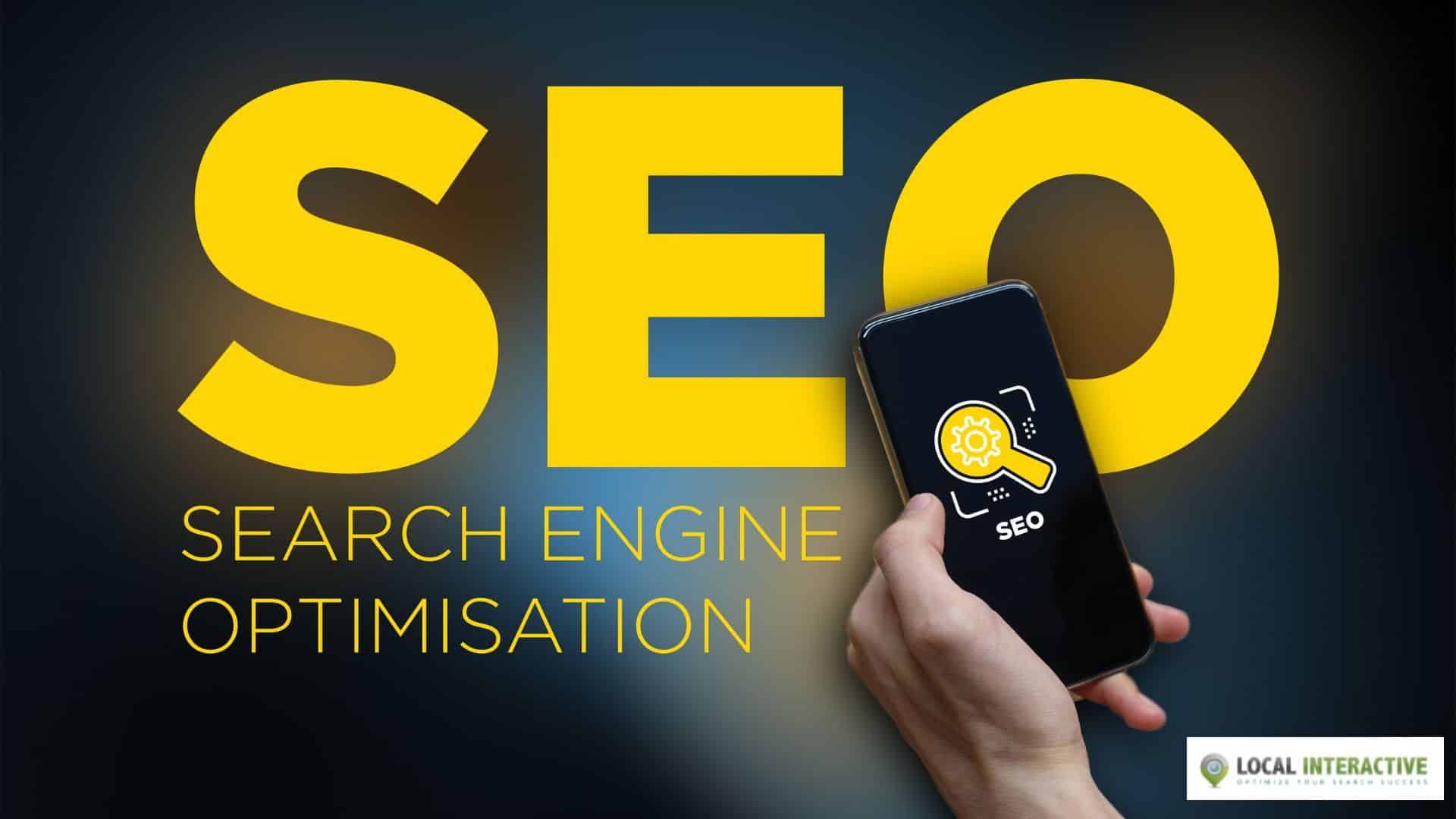What is Yoast SEO? What does it do for your site? What are the benefits of using Yoast SEO? What features does it have that make it different from other plugins and tools out there to help you with your search engine optimization efforts on your website or blog? What can you do to optimize your site even further with this plugin installed, if anything at all? Read on, and find out!
- Setting Up and Using Yoast SEO
- General Settings
- Titles & Metas
- Meta Robots
- The More Advanced Guide To Yoast SEO?
- Search Appearance Options
- Social Options
- Tools Options
Setting Up and Using Yoast SEO
Yoast SEO is an ingenious plugin for WordPress that boosts your website’s rankings on search engines by helping you optimize keywords and content. It does this with the help of some automation but still needs input from users to be most effective.
The world of SEO may seem daunting, but it doesn’t have to be. That’s why we always install the Yoast SEO plugin for our client websites that are in need of optimization. It is a free and easy way to optimize your content so you can rank well on search engines like Google or Bing.
This WordPress SEO plugin will improve your website by helping you with optimizing keywords and giving tips about how readable they are as people read them online from their computers (or phones!). Some automated features within this program still need input from us, such as planning out meta descriptions, titles tags, etc., while making sure everything looks good together aesthetically!
The Yoast SEO Plugin also offers a surprisingly easy-to-use interface for managing your site’s metadata, titles, and meta descriptions. What is important to note about the plugin is that it’s all automated – you don’t have to worry about doing anything but creating content because this WordPress plugin will take care of everything else.
General Settings
You’ll want to go into this menu first before doing much else. This page will allow you to set up a sitemap that tells Google what pages exist on your site in order for them to rank higher in their index (or crawler). It also allows you to define how often they should crawl. When we install Yoast SEO on a client’s site, we typically set this to just “once per day.”
You can also toggle your Site Language and set up how Yoast SEO will handle URLs. It is essential for you to note that if the blog post title contains keywords, then when it comes time to publish these posts, they will be automatically optimized with those keywords already included! What’s more – it’ll make sure that any future copywriting we do consists of those same words too, so our optimization efforts are always consistent across all content on the website or blog.
You should also take a look at the “Themes” tab under General Settings because this page might ask if there’s any custom code in place – such as widgets or plugins – which could interfere with how Yoast SEO works. If there is, then simply turn them off from here (or uninstall them). This helps ensure your site has an optimized experience and ranks higher!
The following are information found under General Settings:
a) Your Info: With Google’s search results’ latest feature, the Knowledge Graph, you can optimize your website name and even give an alternative to learn more about yourself or contact info. This feature is found on the ‘Your Info’ tab of Yoast SEO. It provides a great source for additional traffic if appropriately optimized.
b) Webmaster Tools: Linking your Google Webmaster Tools account to Search Console will help you keep track of how well your website is performing across the different search engines.
c) Security: Enabling Security will allow only administrators to set redirects, canonical URLs, and other noindex settings. This is a great way to limit access if you run a multiple-author blog. It protects your work from being edited by others who do not have administrator capabilities on the site unless they are in a designated group of users.
Titles & Metas
This is where you can really up your game with SEO. The “Post Types” section of Yoast lets you set up templates for the titles and meta descriptions on all different types of pages in order to optimize their ranking potential, so make sure that what shows when they are linked out to other sites or search engine results has kinks ironed out before posting them live!
For those who are new to SEO, a Title or Metatag is what appears in search results. What you use here should be directly related to the topic of your blog post so that it attracts users and leads them to read more (or clicking!). Page Title and Meta Description are short pieces of HTML code found on every web page. They show the title of the webpage and its description, similar to a book’s front cover blurb or back summary. The meta descriptions tell you what each website is about before clicking on it.
As Yoast points out: “The better optimized your titles are for specific keywords, the higher they will rank.” What’s great about this section is that as an administrator of the website, we can set up custom page-specific metadata if necessary – such as offering a title tag that includes both Hootsuite social media integration and Buffer automation tools!
This way, our readers know how easy it is to automate their content across all major social media networks without ever having to sit down at their computer. In some cases, the Title or Meta Description will be pulled from another page on your site, but you’ll need to enter this information yourself in other instances. What’s important here is that we’re telling Google what keywords are being used and where – improving our SEO efforts significantly!
Meta Robots
The Meta Robots section of Yoast SEO allows you to set a number of parameters for how the page should be crawled, whether it’s “Noindex” or “Follow.” This means that if we wanted all pages on our site to show in Google search console results, we would choose Follow. This way, any changes to those posts will also update and appear online as soon as they’ve been made!
However, if some blog posts are not ready yet and only need time before being published, then choosing NoIndex will make sure those non-public articles remain out of sight – but still easily editable from within the WordPress dashboard itself. What’s more, these settings can be changed at any time, so don’t worry about making the wrong choice because it’s as easy as clicking the text and selecting one of your choices.
The More Advanced Guide To Yoast SEO?
Breadcrumbs are a great way to show visitors where they currently are on your site. But, as you’ll see in Yoast’s article about implementing breadcrumbs, it does take some extra steps if you want this feature enabled on your website. Breadcrumbing helps customers find their way around the site and increase customer loyalty by assisting them to feel more confident in what searches or pages appear next.
Under “Advanced,” check out the first tab labeled “Bread Crumb.” Your visitor’s path is shown along the top of each page with links (ease example: Site Name > Blog > Post Title). To have these features come up automatically for all pages-not just posts-, be sure to enable the following:
- Show breadcrumbs in “General Settings”> “Bread Crumb settings for posts on single pages.”
- Enable “Show Breadcrumbs for all Posts Types.”
By doing so, visitors will always be able to see where they are on your site and how much content is left before them! What’s great about these steps is that you can change this setting at any time – if there are some blog posts or types of articles that do not need their title showing up consistently, then simply click off ‘show post titles’ from here. What visitors see as they scroll through different sections of your website is entirely customizable based on what we set in these tabs!
Search Appearance Options
When it comes to the title separator, you have three choices. You can choose a dash that will separate your post titles in search engines with dashes and put slashes (/) between sub-headings; an asterisk that separates your posts with underscores (_) for individual words or phrases or no separation at all. Deciding on what type of marker suits you best is entirely up to preference, but if one thing’s clear–you always get another chance!
Many options are available if you go to SEO > Search Appearance in the left-hand side navigation within the WordPress dashboard. Such as Title Separators and various others under the General Settings tab, where changes may be made by clicking “Enable Customizer Options.”
Social Options
The “Accounts” section of the social tab is pretty self-explanatory. You can add your URLs to each of your profiles; remember that you won’t need a URL for Twitter because all you have to enter are usernames. By filling this out, search engines will know they link back with any website in their system.
All you have to do is enter your social media profiles in the “Social” section. There are two ways for each of them, account or not at all. For Facebook and Twitter accounts, you can either write out their URLs separately (Facebook: https://www.facebook.), but if they’re not accessible on a mobile device, just put down your username instead of it (Twitter: @username). Before finishing up this part about Social Media Accounts, the last step would be checking with Google Webmaster Tools to make sure everything was set correctly!
Tools Options
The “Bulk Editor” tool is something you won’t have to use too often. However, if ever needed, it can be a life-saver for making changes on several posts and pages at once with one click of the mouse instead of going through each individual post or page individually!
Moreover, you can carefully watch your robots.txt and .htaccess files with the “File Editor” section in Yoast SEO’s web interface. Not only can you edit their contents, but you also have a handy backup file for any computer disasters that might come up! You could export these settings to another site if need be; don’t forget about this great feature when it’s time to manage other sites like yours.
Final Thought
The Yoast SEO plugins are one of the powerful SEO tools that will optimize your pages and posts for search engines. Whenever you create new content, this plugin scans the page to see if it contains any common errors or issues with accessibility when translated into other languages. The best way to ensure that people can find what they need on your website!
It ensures proper compliance with all current web standards by analyzing every single post at its creation time. You’ll be able to tell right away which parts of each article are important: headlines containing keywords; subheads created from blockquotes (relevant text copied in quotation marks); descriptive summaries using headers; lists made up of bullet points – these elements may help increase traffic because Google considers them as ranking factors. Visit Local-Interactive to learn more about SEO!